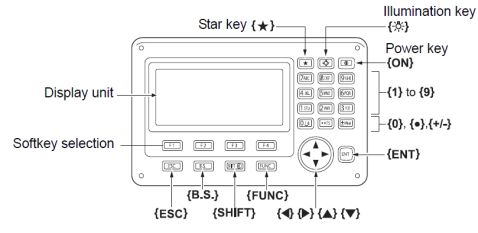Knowledge Base
| Category: SurvCE|PC / SurvCE / Quick Start Guides / Sokkia Instruments | ||
| Topic ID: 875 | ||
| Title: Sokkia CX series | ||
| ||
This is in regards to using SurvCE 2.62 or higher with a Sokkia CX series instrument.
This includes the following models:
CX-101, CX-102, CX-103, CX-105, CX-107
***On the Sokkia Instrument:***
1. Turn on the instrument
2. Level the instrument
3. On your instrument press ESC to exit to the main menu
4. Press F4 (CNFG)
5. Press the down arrow to highlight Comms setup and press Enter.
6. If its set to Wireless: YES select Bluetooth setup
7. Verify that the communication parameters match the following:
Mode: Slave
Authentication: No
Check sum: No
Ack/NAK: No
CR,LF: No
Ack mode: Standard
8. Press ESC to go back to the Config screen
9. Press ESC to go back to the Main menu
10. Press F1 (MEAS) to go to the Measure screen
***In SurvCE 2.62 or higher***
1) Tap the Equip tab then tap the "Total Station" button
2) Set the Manufacturer to "Sokkia"
3) Set the Model to "CX"
4) Tap the Comms tab and set the Type to "Bluetooth"
5) Tap the "wrenches" icon next to the BT Type
6) tap "Find Receiver" to add your instrument then tap the Select and tap the Green Check
7) Tap the "Settings" tab and select your FS Target and BS Target prism options
8) Tap the Green Check in the upper right to save your Changes
| ||
| ||
| ||
|