This is in regards to connecting a Carlson Explorer to your computer with a 9pin cable to transfer job files.
Step #1) Null Modem connection:
Before anything will work you MUST HAVE either a 3 foot null modem cable with 9 holes on either end or a "Gender
Changer" and "Null Modem" adapter from an Electronics Store. You can scroll down to the bottom of the article for
images of the cable and adapters.
!!!PLEASE NOTE: If you don't have a null modem cable or null modem adapter then none of the steps below will work!!!
Step #2) USB to 9pin Converter:
For a new Laptop or Desktop without a Com1 port you will need to purchase a USB to 9pin converter that specifically
lists support for a Windows 7 64bit operating system on the package.
Follow the instructions that come with your USB to 9pin converter cable to install the hardware drivers which should
assign a Com Port number to your USB converter.
- If your using a USB to 9pin on a Desktop you must connect to a USB port on the BACK of the computer = we do not
recommend connecting to the front port OR to a monitor OR port replicator
- If your using a USB to 9pin converter we recommend ALWAYS using the same physical USB port to avoid potential
conflicts or errors if you plug into different USB slots each time
***************************************************************************
Step #3) Test your Connection
You can launch SurvCom from our newest version of Carlson X-port or Carlson Survey 2013 or higher office software by
clicking Tools / Data Transfer / SurvCE or Survey / Data Collectors / SurvCE then skip to #4 in the steps below.
If you have not updated your Office Software you can use Steps #1 through 4 below:
1) Right-click on the link below and then click "Save Target As" or "Save As" to save the file "SurvCom 1_61.zip" to
your computer:
SurvCom v1.61
2) Once the download is complete you will need to Browse to the SurvCom 1_61.zip file and then Right-click the file.
Left-click "Extract All" then click OK with the defaults to extract the contents of "SurvCom 1_61.zip" into its own
folder.
3) Double-click the SurvCOM.exe file from within the folder we just created. This will launch the SurvCom data
transfer routine.
4) Click OK to any Errors or warnings that are displayed.
5) Click OK to launch the Connection Wizard
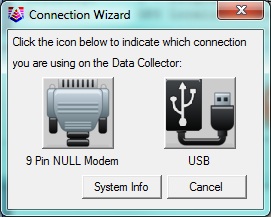 6) Click the "9pin NULL Modem" button on the left
7) Follow the instructions in the window shown below then click the CONNECT button
6) Click the "9pin NULL Modem" button on the left
7) Follow the instructions in the window shown below then click the CONNECT button
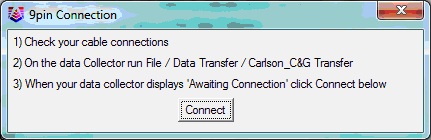 8) This should attempt to connect to your Carlson Explorer at this time.
9) We recommend creating a folder on your computer in the C: drive such as "Carlson Projects" or "Download" folder
labeled "Carlson Data". You can launch SurvCom and click the "Set Path" button in the bottom left. Click to the left of
"Local PC" then click the "Select" button to browse to your "Carlson Data" folder you created. Left-click it to
higlight it then click OK. Click OK again to return to SurvCom. For the Carlson Explorer data collector the right-hand
side should display a "Remote Path" in the upper right that starts out with the Folder "SystemCFData"
***************************************************************************
Troubleshooting Tips:
1) Reboot the Laptop or Desktop Computer by saving all your work then clicking the Start button and clicking "Shutdown"
or "Restart"
2) Reboot the Carlson Explorer by tapping Close then tap File and tap Exit then tap YES. Hold the power button down for
10 or 12 seconds then power it back on. You should see the white loader screen come on. After your back into WindowsCE
you can double-tap the SurvCE icon to launch it and tap "Continue Last Job" {we should check that File / Job is set on
"SystemCFData"}
3) After performing the steps above:
a. run SurvCom on your computer and click Click OK to any Errors or warnings that are displayed.
b. Click OK to launch the Connection Wizard
c. Click the "System Info" button to see if you have any Valid Com ports listed:
8) This should attempt to connect to your Carlson Explorer at this time.
9) We recommend creating a folder on your computer in the C: drive such as "Carlson Projects" or "Download" folder
labeled "Carlson Data". You can launch SurvCom and click the "Set Path" button in the bottom left. Click to the left of
"Local PC" then click the "Select" button to browse to your "Carlson Data" folder you created. Left-click it to
higlight it then click OK. Click OK again to return to SurvCom. For the Carlson Explorer data collector the right-hand
side should display a "Remote Path" in the upper right that starts out with the Folder "SystemCFData"
***************************************************************************
Troubleshooting Tips:
1) Reboot the Laptop or Desktop Computer by saving all your work then clicking the Start button and clicking "Shutdown"
or "Restart"
2) Reboot the Carlson Explorer by tapping Close then tap File and tap Exit then tap YES. Hold the power button down for
10 or 12 seconds then power it back on. You should see the white loader screen come on. After your back into WindowsCE
you can double-tap the SurvCE icon to launch it and tap "Continue Last Job" {we should check that File / Job is set on
"SystemCFData"}
3) After performing the steps above:
a. run SurvCom on your computer and click Click OK to any Errors or warnings that are displayed.
b. Click OK to launch the Connection Wizard
c. Click the "System Info" button to see if you have any Valid Com ports listed:
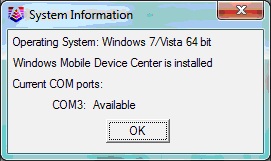 d. Click OK to close the System Info then click the "9pin Null Modem" button on the left
e. Follow the instructions shown then click CONNECT
f. This should attempt to connect to your Carlson Explorer at this time.
***************************************************************************
- You do NOT need Windows Mobile Device Center for transferring jobs by 9pin cable into the computer. {Windows Mobile
Device Center and ActiveSync are only used for updating SurvCE software}
- For a Desktop computer with a 9pin Com1 port in the back try this connection first
- if its a Desktop and Com1 fails then you can right-click on the "Communications Port Com1" in the Device Manager under
"Ports Com & LPT" then left-click Uninstall or Remove and click YES to any warnings then reboot the computer to retry
your Com1 connection in SurvCom
- If you transfer CRD coordinate files into the "C:Program Files (x86Carlson Xport" folder then Windows 7 will prevent
this and treat it as a security risk
- You can click the link below to purchase a USB converter cable online:
IOGear USB to 9pin Cable
- Make sure you are using a USB converter cable that has Windows 7 64bit printed as a supported Operating System on the
package
- if you get Error # 14 in SurvCom it means the Com Port doesn't exist in Windows or your USB cable is not currently
plugged in
- if you get Error # 3 it means Windows Mobile Device Center or some other Software on your computer is using the Com
port and it must be disabled before SurvCom will function properly
***Most Carlson Explorers come with a 3 foot Null Modem cable pictured below:***
d. Click OK to close the System Info then click the "9pin Null Modem" button on the left
e. Follow the instructions shown then click CONNECT
f. This should attempt to connect to your Carlson Explorer at this time.
***************************************************************************
- You do NOT need Windows Mobile Device Center for transferring jobs by 9pin cable into the computer. {Windows Mobile
Device Center and ActiveSync are only used for updating SurvCE software}
- For a Desktop computer with a 9pin Com1 port in the back try this connection first
- if its a Desktop and Com1 fails then you can right-click on the "Communications Port Com1" in the Device Manager under
"Ports Com & LPT" then left-click Uninstall or Remove and click YES to any warnings then reboot the computer to retry
your Com1 connection in SurvCom
- If you transfer CRD coordinate files into the "C:Program Files (x86Carlson Xport" folder then Windows 7 will prevent
this and treat it as a security risk
- You can click the link below to purchase a USB converter cable online:
IOGear USB to 9pin Cable
- Make sure you are using a USB converter cable that has Windows 7 64bit printed as a supported Operating System on the
package
- if you get Error # 14 in SurvCom it means the Com Port doesn't exist in Windows or your USB cable is not currently
plugged in
- if you get Error # 3 it means Windows Mobile Device Center or some other Software on your computer is using the Com
port and it must be disabled before SurvCom will function properly
***Most Carlson Explorers come with a 3 foot Null Modem cable pictured below:***
 !!! If you don't already own a 3 foot null modem cable you can purchase the two adapters pictured below:
1) a "Null Modem adapter" (Male to Female)
!!! If you don't already own a 3 foot null modem cable you can purchase the two adapters pictured below:
1) a "Null Modem adapter" (Male to Female)
 2) a "Gender Changer" (Female to Female)
2) a "Gender Changer" (Female to Female)
 jg bh
jg bh
6) Click the "9pin NULL Modem" button on the left 7) Follow the instructions in the window shown below then click the CONNECT button
8) This should attempt to connect to your Carlson Explorer at this time. 9) We recommend creating a folder on your computer in the C: drive such as "Carlson Projects" or "Download" folder labeled "Carlson Data". You can launch SurvCom and click the "Set Path" button in the bottom left. Click to the left of "Local PC" then click the "Select" button to browse to your "Carlson Data" folder you created. Left-click it to higlight it then click OK. Click OK again to return to SurvCom. For the Carlson Explorer data collector the right-hand side should display a "Remote Path" in the upper right that starts out with the Folder "SystemCFData" *************************************************************************** Troubleshooting Tips: 1) Reboot the Laptop or Desktop Computer by saving all your work then clicking the Start button and clicking "Shutdown" or "Restart" 2) Reboot the Carlson Explorer by tapping Close then tap File and tap Exit then tap YES. Hold the power button down for 10 or 12 seconds then power it back on. You should see the white loader screen come on. After your back into WindowsCE you can double-tap the SurvCE icon to launch it and tap "Continue Last Job" {we should check that File / Job is set on "SystemCFData"} 3) After performing the steps above: a. run SurvCom on your computer and click Click OK to any Errors or warnings that are displayed. b. Click OK to launch the Connection Wizard c. Click the "System Info" button to see if you have any Valid Com ports listed:
d. Click OK to close the System Info then click the "9pin Null Modem" button on the left e. Follow the instructions shown then click CONNECT f. This should attempt to connect to your Carlson Explorer at this time. *************************************************************************** - You do NOT need Windows Mobile Device Center for transferring jobs by 9pin cable into the computer. {Windows Mobile Device Center and ActiveSync are only used for updating SurvCE software} - For a Desktop computer with a 9pin Com1 port in the back try this connection first - if its a Desktop and Com1 fails then you can right-click on the "Communications Port Com1" in the Device Manager under "Ports Com & LPT" then left-click Uninstall or Remove and click YES to any warnings then reboot the computer to retry your Com1 connection in SurvCom - If you transfer CRD coordinate files into the "C:Program Files (x86Carlson Xport" folder then Windows 7 will prevent this and treat it as a security risk - You can click the link below to purchase a USB converter cable online: IOGear USB to 9pin Cable - Make sure you are using a USB converter cable that has Windows 7 64bit printed as a supported Operating System on the package - if you get Error # 14 in SurvCom it means the Com Port doesn't exist in Windows or your USB cable is not currently plugged in - if you get Error # 3 it means Windows Mobile Device Center or some other Software on your computer is using the Com port and it must be disabled before SurvCom will function properly ***Most Carlson Explorers come with a 3 foot Null Modem cable pictured below:***
!!! If you don't already own a 3 foot null modem cable you can purchase the two adapters pictured below: 1) a "Null Modem adapter" (Male to Female)
2) a "Gender Changer" (Female to Female)
jg bh