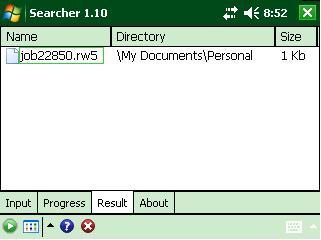This is a Search Utility you can run in any Windows Mobile device to look for Job Files that were started in the wrong
folder or have been misplaced.
1) Right-Click on the link below then left click "Save Target As" or "Save As" and save this CAB file attachment to your
Desktop or "My Documents" folder on your computer.
Lemur Searcher CAB file
2) Connect your Surveyor+ with the USB Cable to ActiveSync {or for Vista or Windows 7 = Windows Mobile Device Center}
3) Copy the file LemurSearcher.CAB into the "Storage" folder in your data collector
4) On the data collector tap Start / Programs / File Explorer
5) then tap in the upper left below the start menu then tap on "My Device"
6) Tap on the "Storage" folder where you copied the file in Step #3
7) Tap once on the LemurSearcher file to launch the Installation
8) Tap the "Install" button in the bottom left to install it into the "Device" location
9) Tap OK in the upper right after it says its been Successfully Installed
10) Now you can tap "X" to close the File Explorer and tap Start then tap "Programs" and tap the "Lemur Searcher" icon
to launch the program
a. In the "Search Query:" box, type in the Exact jobname with a ".rw5" after it without the dashes.
***Please Note: You can also use the * asterick symbol with 2nd function button then tap "0" on your keyboard if you
aren't sure of the exact spelling of the jobname.
Here are some examples of what you could type in the Input box:
JOB22.rw5
Job2*.rw5
In the example above the "Job2*.rw5" would search for any filename that starts out with "Job2" and ends in ".rw5"
so it would find say "Job22850.rw5" or "Job2_driveway.rw5"
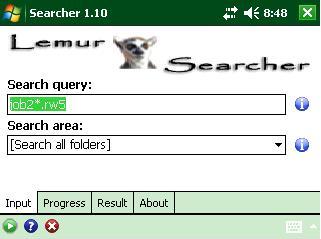 After typing in what you want to search press the green play key in the bottom left.
After typing in what you want to search press the green play key in the bottom left.
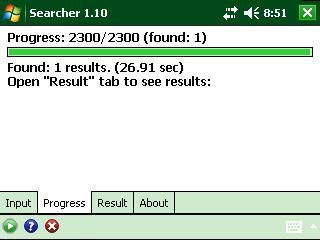 b. When it is done you can press the Results tab to see the folder where the files are stored. You may have to slide
the bar over to the right to see the entire Folder Path.
b. When it is done you can press the Results tab to see the folder where the files are stored. You may have to slide
the bar over to the right to see the entire Folder Path.
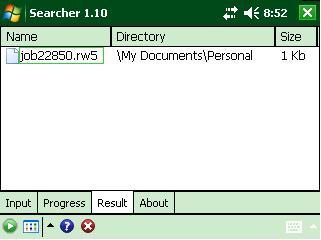
After typing in what you want to search press the green play key in the bottom left.
b. When it is done you can press the Results tab to see the folder where the files are stored. You may have to slide the bar over to the right to see the entire Folder Path.