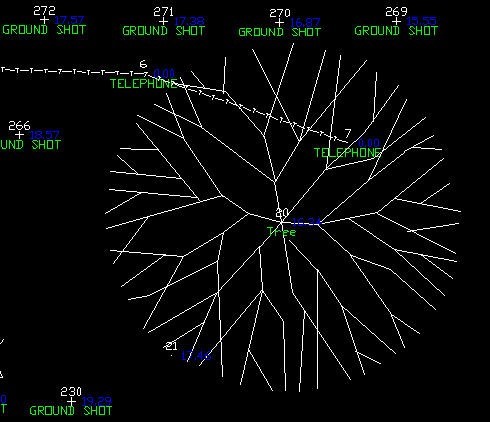Knowledge Base
| Category: Carlson Survey | ||
| Topic ID: 611 | ||
| Title: Scale symbol with second point in field to finish | ||
| ||
Here are a quick set of steps to set your field to finish up to scale a symbol based on a second shot taken where you would like the edge of the symbol to be drawn. See attached PDF. 1. Open the symbol you would like to be scaled with F2F in Carlson Survey. The center of the symbol is typically at a 0,0 coordinate. You need to know the coordinate of the edge of the symbol or the other point on the symbol that you would like to use to expand the size of the symbol. Here is an example of a typical symbol and how I got the x,y coordinates to use for my symbol points. | ||
| ||
| ||
|
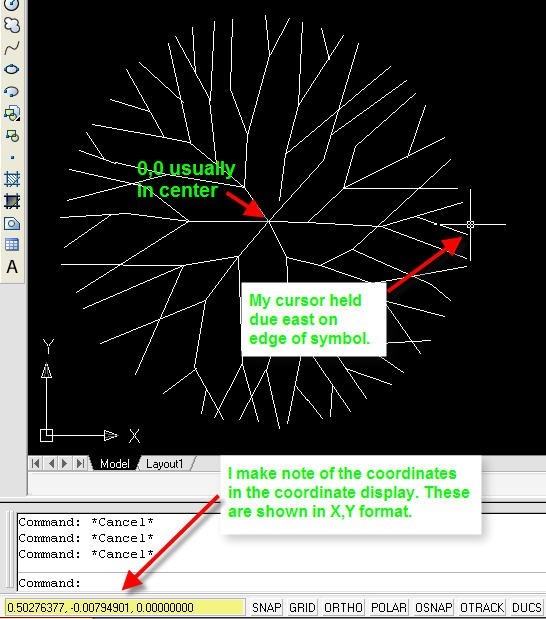 2. Now I need to edit my code that I will use the symbol on and I need to add the symbol points. I select Survey->Draw Field to Finish. I select Edit Codes/Points and I double click on the code that I would like to use this symbol with. Once I am in the edit code dialog I need to set the symbol first then I need to add the symbol points. Here is the dialog for symbol points and how the data should be entered. Make note that I cleared the description in the field code definition and added it to the symbol points dialog. Also if you wanted a description on the second point (ex. Drip or Edge of Tree) you could simply type it in on the second line of the symbol points dialog.
2. Now I need to edit my code that I will use the symbol on and I need to add the symbol points. I select Survey->Draw Field to Finish. I select Edit Codes/Points and I double click on the code that I would like to use this symbol with. Once I am in the edit code dialog I need to set the symbol first then I need to add the symbol points. Here is the dialog for symbol points and how the data should be entered. Make note that I cleared the description in the field code definition and added it to the symbol points dialog. Also if you wanted a description on the second point (ex. Drip or Edge of Tree) you could simply type it in on the second line of the symbol points dialog.
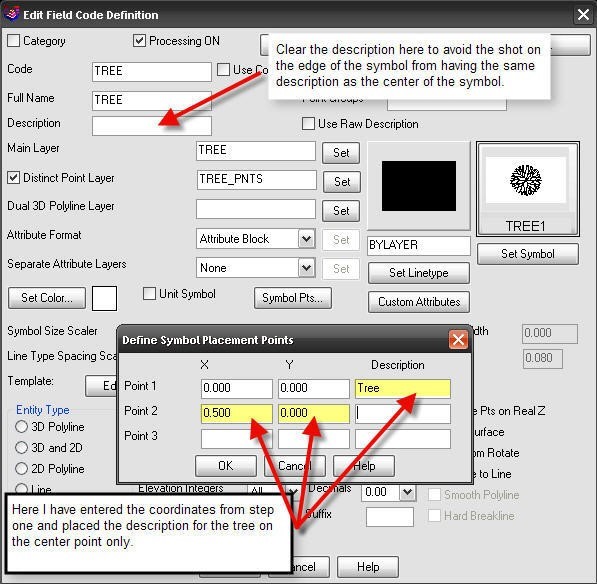 3. To enter the data in the field to make this code work in the office you would need to code the points as follows.
3. To enter the data in the field to make this code work in the office you would need to code the points as follows.
 #20 would be the shot on the center of the tree and #21 would be the drip line or edge of the tree. The concept is that once the 2ND command has been issued then the next point to follow with the same code will be the one it uses to scale the symbol.
Here is an example of the symbol in the drawing created from the 2 points.
#20 would be the shot on the center of the tree and #21 would be the drip line or edge of the tree. The concept is that once the 2ND command has been issued then the next point to follow with the same code will be the one it uses to scale the symbol.
Here is an example of the symbol in the drawing created from the 2 points.