We have discovered that some NVIdia video driver setting could cause display quality degradation. It could be: very
"pixelized" lines, text fonts missed parts, selection window incorrect redraw, etc. Unfortunately setting this parameter
back does not solves the issue. So once you touched video drivers parameters this issue will persist until complete
parameters reset.
Automatic Method:
* Download attached nvswitch.exe
* Run nvswitch.exe and select icad.exe from the product you are looking to configure
* Click on "High-Performance Processor with Recommended Settings"
Manual Method:
Besides reset there is another way to solve this:
* open NVIdia Control Panel (right-click on the desktop and choose corresponding menu item)
* choose "Manage 3D Settings" at the left panel
* switch to "Program Settings" tab [1]
* click "Add" button [2]
* select Carlson application
* click "Add Selected Program" button
* ensure that "High-performance NVidia processor" is selected [3] if you have this setting (if you have the only video
card this setting will be absent)
* set "Antialiasing - Mode" setting to "Application-controlled" [4]
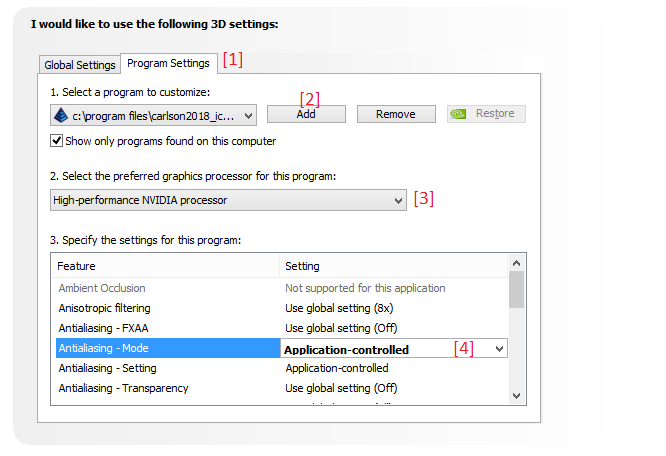 Another case that leads to many artifact lines on the screen with lineweight turned on could be resolved by setting 3D
settings to "Autodesk Maya Legacy" (global presets).
Another case that leads to many artifact lines on the screen with lineweight turned on could be resolved by setting 3D
settings to "Autodesk Maya Legacy" (global presets).
Another case that leads to many artifact lines on the screen with lineweight turned on could be resolved by setting 3D settings to "Autodesk Maya Legacy" (global presets).