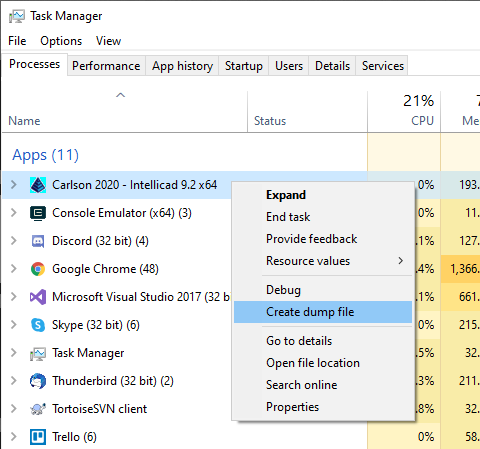Knowledge Base
| Category: IntelliCAD | ||
| Topic ID: 1085 | ||
| Title: Troubleshooting Hangups and Freezes | ||
| ||
If you experience hangup or freeze please do following to find the root cause. Type in Carlson application: ICADWATCHDOGTIMEOUT, Enter, 120, Enter, QAFLAGS, Enter, 16384, Enter Next time when Carlson+IntellICAD locks up - wait for 2 minutes, it should display Error Report dialog. Please put your name and email there, send the report, and send a notification mail to support@carlsonsw.com. If Error Report dialog does not come try to press Ctrl+Shift+F12. In hard-locking case if nothing mentioned above helps please do following. Please download http://technet.microsoft.com/en-us/sysinternals/dd996900.aspx You will need to extract the tool and from command prompt (Start->Run->cmd, click ok), run 'procdump icad.exe' when you get that software lock-up. 1) In Windows : Start-> type CMD in "Search programs.." and hit enter 2) By default you're in your user folder (C:Users | ||
| ||
| ||
|